Whether you are new to Illustrator or an old hand who needs a refresher and a guide to the new features in CS6, this course from expert trainers Chad Chelius and Angie Taylor will teach you what you need to know. You will learn the fundamentals of Adobe as vector-based drawing and illustration program and be introduced to the features that are new in the CS6 version. You will also have the opportunity to learn advanced techniques for working with shapes, transformations, perspective, color, typography, and more. This Learn by Video course is presented in partnership with our friends at Peachpit Press.
Rapidgator.net
Table of content
Introducing Illustrator CS6
- What Is Adobe Illustrator?
- About This Course
- What’s New in Illustrator CS6
- Modernization
- Pattern Editing
- Gradient Strokes
- Image Trace
- Gaussian Blur
Illustrator Fundamentals
- Bitmap vs. Vector
- Understanding Paths
Exploring the Illustrator Interface
- Illustrator’s Panels
- The Application Bar and Frame
- Working with Artboards
- Using Workspaces
Navigating and Using Views in Illustrator
- Navigating Documents
- Viewing Modes
- Screen Modes
- Working with Multiple Views
- Hiding Artwork
Working with Documents
- Creating Documents, Templates, and Document Profiles
- Using Template Layers
- Working with Grids and Guides
- Rectangular and Polar Grids
- Saving Illustrator Files
- Using Adobe Bridge
Creating and Working with Shapes
- Using the Shape Tools
- Using Line Tools
- Width Tool Basics
- Using the Width Tool on Artwork
- The Pathfinder and Shape Builder Tools
- The Scissors and Knife Tools
- Joining Paths
- Blob Brush Basics
- Blob Brush Sculpture
- Blob Brush with Calligraphic Brushes
- The Eraser Tool
- Converting Text to Outlines
- Reshape Tools
- Creating Compound Paths and Shapes
- Blending Shapes
Transformations
- Transformation Tools
- The Transform Panel
- Aligning and Distributing
Understanding Objects and Layers
- Using the Selection Tools
- Making and Saving Selections
- Understanding Layers and Stacking Order
- Working with Groups and Collections
- Using Isolation Mode
Drawing
- Drawing Paths
- Drawing with the Pen Tool
- Working with Fill and Stroke Properties
- Understanding Drawing Modes
- Using the Outline Strokes Function
- Offsetting Paths
- Drawing with Other Tools
- Drawing with the Pencil Tool
- Drawing with the Smooth and Path Eraser Tools
- Drawing with the Brush Tools
- Applying Brushes
- Drawing with the Paintbrush Tool
- Creating and Editing Art Brushes
- Using the Bristle Brush Tool
- Pattern Brushes and Scatter Brushes
- Perspective Drawing
- Perspective Overview
- Drawing in Perspective
- Placing Artwork into Perspective Grid
Using Symbols
- Using Symbols
- Creating Custom Symbols
- The Symbol Tools
Color
- The Color Panel
- Using Spot and Pantone Colors
- Working with Swatches
- Understanding Gradients
- Live Paint
- Recoloring Artwork
- Using the Color Guide Panel
Typography
- Point vs. Area Type
- Threading Text
- Formatting Text
- Using Character and Paragraph Styles
- Putting Type on a Path
- Using Text Wrap
- Warping Text with Envelope Distort
Working with Images
- Importing Bitmaps
- Converting Art to Vector with Image Trace
- Rasterizing Objects
- Using Clipping Masks
- Opacity Masks
- Expanding Appearances
Working with Effects
- Applying Illustrator Live Effects
- The Appearance Panel
- Saving Graphic Styles
- Warp Effects
- Distort and Transform Effects
- 3D Effects: Extrude and Bevel
- 3D Effects: Revolve
- Expanding Appearances
- Working with Transparency
- Photoshop Effects
Graphs
- Creating a New Graph
- Updating and Modifying a Graph
- Adding a Design to a Graph
Beyond Illustrator
- Saving as PDF
- Saving for the Web
- Outputting Files for Animation
Project Explorations
- Creating Skin Tones Using Blends
- Drawing a Superhero
- Filling Text with Graphics
- Making a Photo into Art
Closing Thoughts
- Closing Thoughts





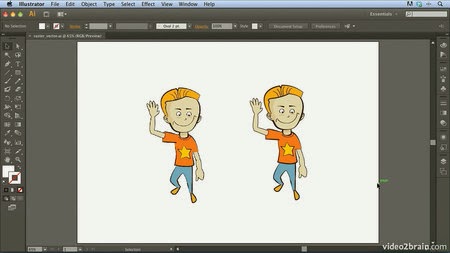

No comments:
Post a Comment